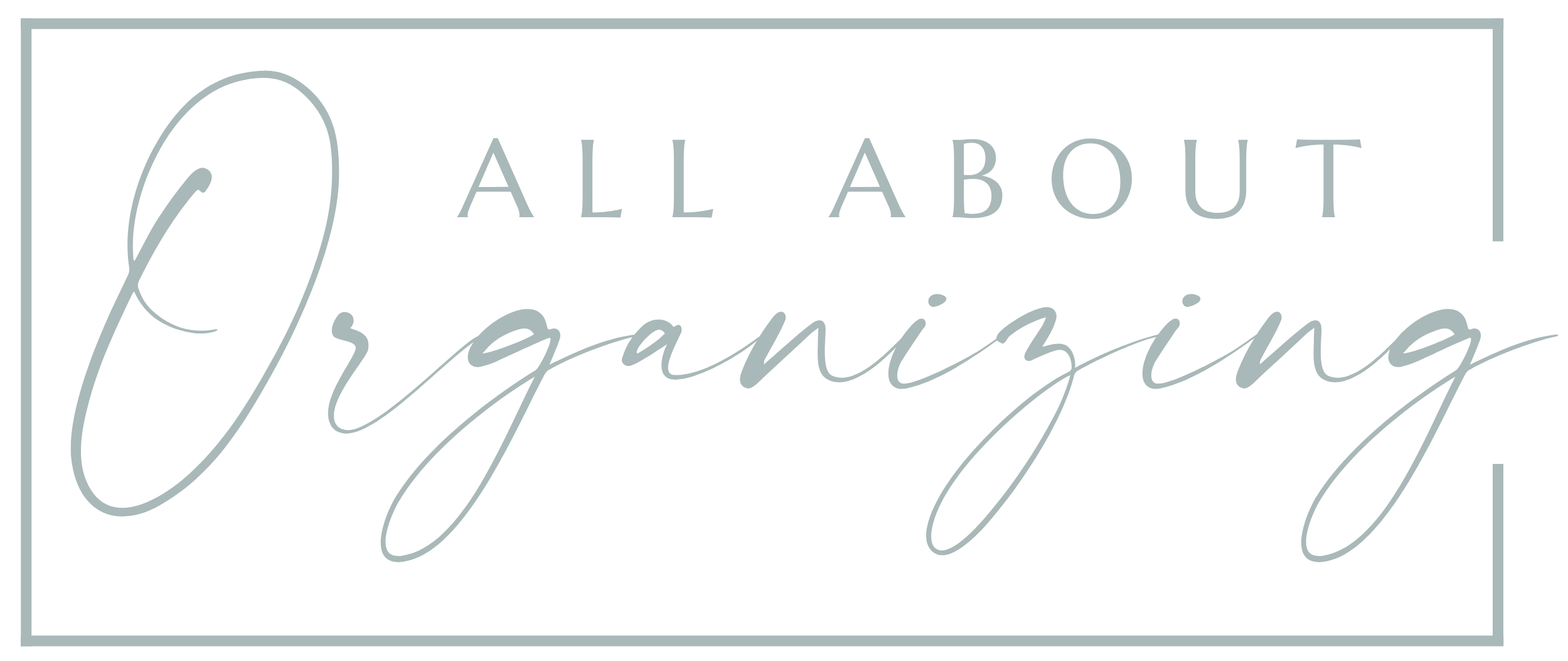How to Create A Digital Filing System
Hello, hello! Welcome back, friend!
If you have been following along, I have been talking about setting up systems for incoming mail and how to organize your tax documents throughout the year.
If you are the type of person who likes to file your paperwork and keep papers on hand, that is certainly fine, as long as you keep all of those papers contained and organized in a filing system that works for you.
If you are more of a technology inclined person and just does not want to deal with papers AT ALL, then creating a digital filing system may be the best option for you.
There are many different programs you could use to create a digital filing system for all of your papers, however, I have not tried any of them myself, so I can’t attest to them. I use a regular paper filing system. There are two options I will talk about today with you that are free. I suggest using a free system at first especially if you are just starting out and trying it out. Why buy something if you don’t even know if you will like it and stick to it? These two programs I will talk about are free to start, however, they come with a lower amount of storage. If you need more storage, it will require you to pay a fee.
The two different programs I’d like to mention here are Google Drive, Dropbox, and Dropbox Scan. I know, I said two. But, Dropbox scan is a different app that goes along with Dropbox. I’d like to start out by breaking down the pros and cons of each system that I have noticed.
Dropbox/Dropbox Scan
Pros:
free
cloud storage (access your files anywhere, even if your computer crashes)
share and collaborate files
backup photos
create multiple folders for all of your uploads
when using dropbox scan, if you take a picture of something you want to save, it will automatically turn the image into a PDF file instead of an image file.
Dropbox Scan is also free
You can use this using ONLY your cell phone. No other equipment needed (scanner, computer, etc)
Cons:
You only get 2GB of storage space for the free account
Paid plans start at $9.99 a month (which is more expensive than Google Drive)
Google Drive:
Pros:
free
cloud storage (access your files anywhere, even if your computer crashes)
share and collaborate files
backup photos/data
create multiple folders for all of your uploads
15GB storage space with a free account (BUT this does include storage from your email inbox)
Cons:
Sorry iPhone users, if you are looking to scan documents in as a PDF using only your cell phone, you can’t do this for some reason. It only allows you to take pictures (which may be fine for some of you). If you have an Andriod, this is not a problem for you.
If you are looking to scan files in to Drive (and you are an iPhone user, you will need other equipment such as a scanner/printer that scans)
My take on it:
Both of these programs are quite similar. If you are an iPhone user, and do not have a computer, or scanner, then you may want to go the Dropbox route. If saving files as a PDF isn’t a big deal for you and you just want a picture of something for your records, then you may want to just consider Google Drive ESPECIALLY if you already have a Gmail account. I always say to try and keep it simple and use one program if possible so you don’t have to go through multiple programs finding your information.
Steps to Take to Create Your Digital Filing System
1. Follow steps 1-5 from How to Organize Incoming Mail.
2. Create folders in your Dropbox/Google account where you can put all of your documents in. Categorize these folders and put the same material in it so you know what you are searching for and everything is in one place. Some folders you may want to have:
Paystubs (a separate folder for each job if you have multiple)
Health Insurance
Car insurance
Car maintenance
Taxes (for each year)
Home insurance
Home repairs
Bank Statements
401k/investments/stocks
3. When it comes time to file all of your papers that you need to keep and have already taken action on, scan your documents either using your phone or a printer/scanner. You can open up the specific folder that the document belongs to and then scan the document and it will automatically save in that folder.
This part may take you a little longer, especially in the beginning when you are getting used to everything so be patient! Also, instead of waiting for your “To File” folder to fill up, you may want to scan in your documents every week after going through your folder.
4. Once your documents are scanned and put in the appropriate folders, shred any documents that have important information and personal information, even your name and address. If it does not have any vital information on it, then simply recycle it.
Tell Me:
Are you more of a digital or paper person? If you are a paper person, do you think you would try going digital? Leave a comment and let me know!
Talk soon, friend!