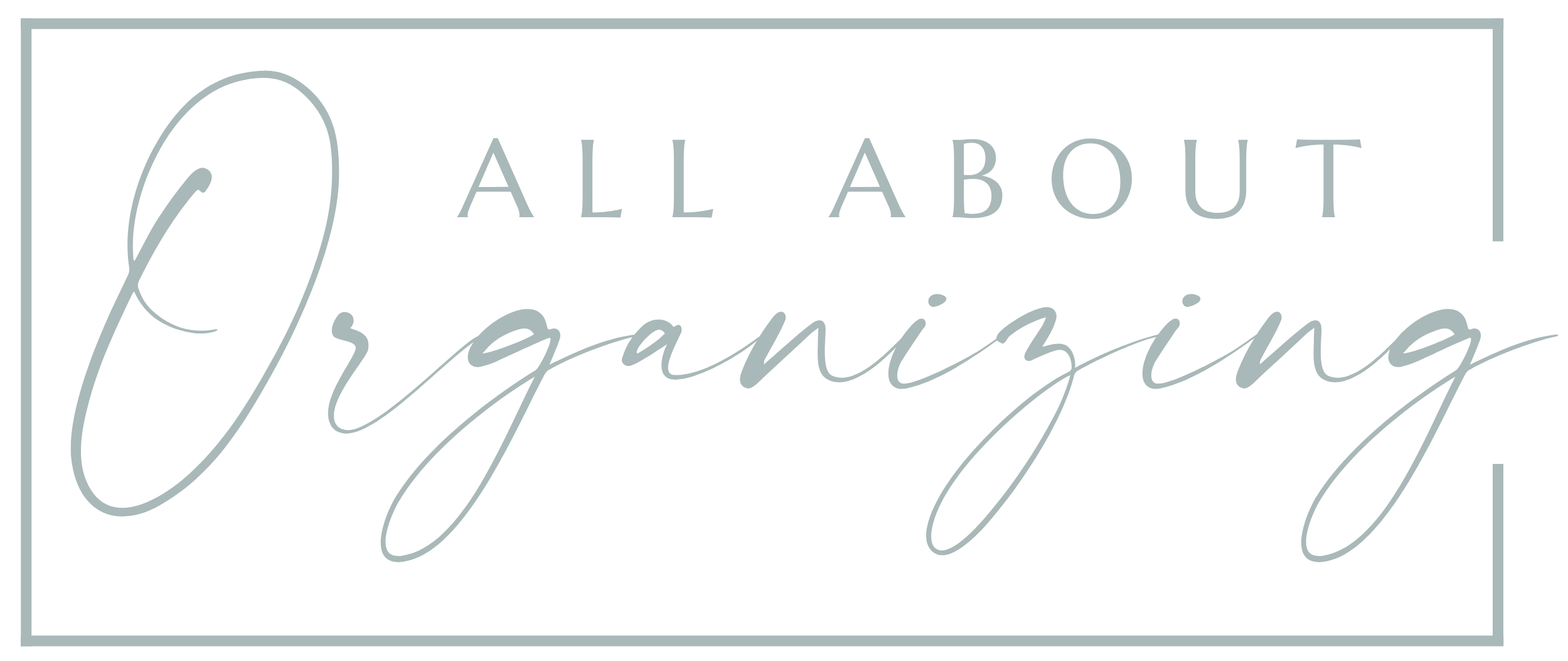How to Organize the Apps On Your Phone
Hello hello!
I can’t believe we are already in the fourth month of the year! I guess it’s true what my parents have been telling me all this time: Time flies the older you get!
Continuing with the theme of going digital, I’d really like to talk about organizing some of our digital clutter and items that we use every day. I’m talking CELL PHONES!
You know the saying, “There’s an app for that!” Well, I think now, there literally IS AN APP FOR THAT. Anything you can think of. You have to download all of these apps for anything you want to do now and all of it takes up storage in your phone.
Here are some of the steps you can take to organize all of the apps on your phone. I will show you some of the things I have done on mine as well. At the end, you decide what will work for you.
Note, I am an iPhone user so my directions will be more focused on how to navigate with the iPhone. I have no experience with Android, but I’m hoping that the concepts coincide.
1. Purge
The first step you are going to take is to scan all of the apps on your phone that you have. If there is a game (or any other app) on there that you downloaded three months ago or longer and you haven’t played or used it, DELETE IT!
To delete, simply press and hold down on the app and a screen will come up asking you either remove app, share app, or edit home screen. Click on remove.
2. Categorize
Now that you have deleted any unnecessary apps or ones you haven’t used in a while, we are now going to categorize the apps you have and create folders. Again, scan through the apps that you have left. You will start to notice similar types of apps. For instance, you probably have apps for social media, banking, fitness, cooking/recipes, music, and store apps.
What you are going to do is create folders where you can keep all of these apps together and so it takes up less space on your home page. I’ve seen phones that have 3 or 4 pages of apps. That is so overwhelming for me. I only have two, but it really could be one. I’ll explain that in a bit.
In order to create folders you are going to press and hold your finger down on an app. That screen will come up again asking you to either remove app, share app, or edit home screen. This time you will click on edit home screen. Now you should start to notice the apps shaking around. Click and drag the apps that are alike together one at a time. Click on one, drag it to another like app, and hover it over that other app until a box comes up that looks like a folder. Release your finger.
You will notice that if you start putting like apps together, iPhone will create a title for the folder automatically pertaining to that category. If you don’t like the name or want to name it something else, go right ahead.
Some of the categories/folders for apps I have created on my phone are: social media, finance, navigation, business, extras, photos, music, shopping, cooking, investing, and lists and calendars.
3. Determine Your Quick Go-To Apps
There are a few apps that I actually do not put into other folders and there is a reason for that. As much as I like the categorized folders, there are just some apps that I need to get to quickly and don’t want to have to open a folder every single time to open it. And let’s face it, there are only 4 spots at the bottom for the quick ones, and I need more than 4 spots.
For example, I leave the camera, calculator, and Notes apps out on their own. These are apps that I need quick access to. If I’m listening to a podcast, or at a clients house and want to make myself a quick note, I have access to it. Which will bring me to my next step . . .
4. Design Your Home Pages
Another thing that I like to do is figure out where I am placing each folder on my home pages. Do you remember when I mentioned a few minutes back that I have two pages of apps but could really all fit on one? Here is why:
I like to personalize my homepage. I have a picture of my boyfriend and I on the homepage. But what good is that picture if I can’t see it because all of the folders are covering our faces? So what I like to do is keep my most important or go-to apps/folders on the home screen at the top one or two rows. It does not cover up the home screen image, but those important apps are still on the front page for quick access. Then if you swipe over, the rest of my apps are on the following page.
If you don’t care about the picture, then put everything on the first page. It’s up to you. Here is what the first page of my homepage looks like. Notice, my quick apps are not in folders, and my important folders are still on the first page as well.
Tell Me:
How do you like to set up your homepage? AND, can someone tell me if the set up is pretty much the same for an Android?!